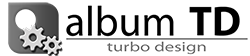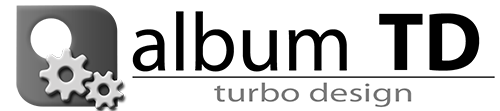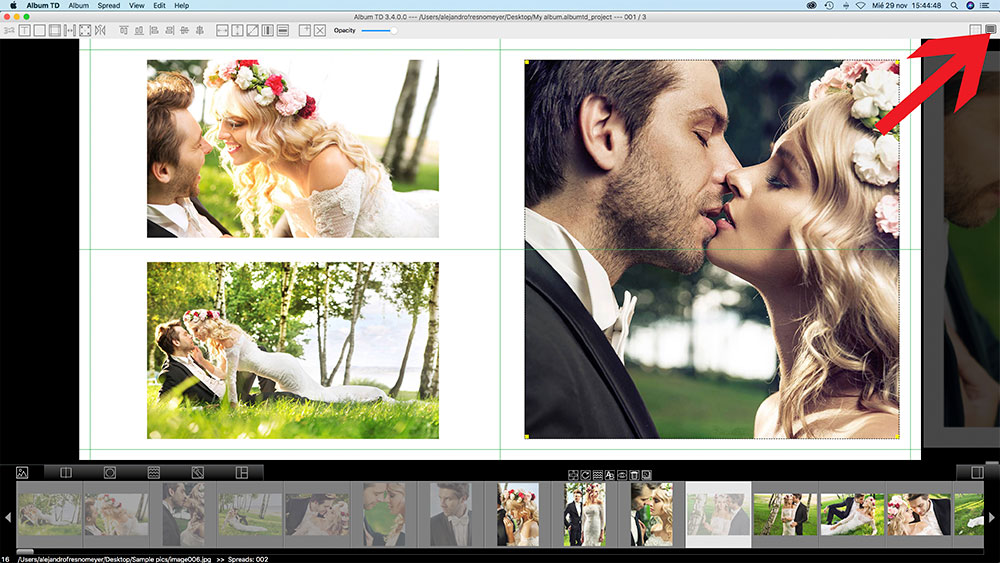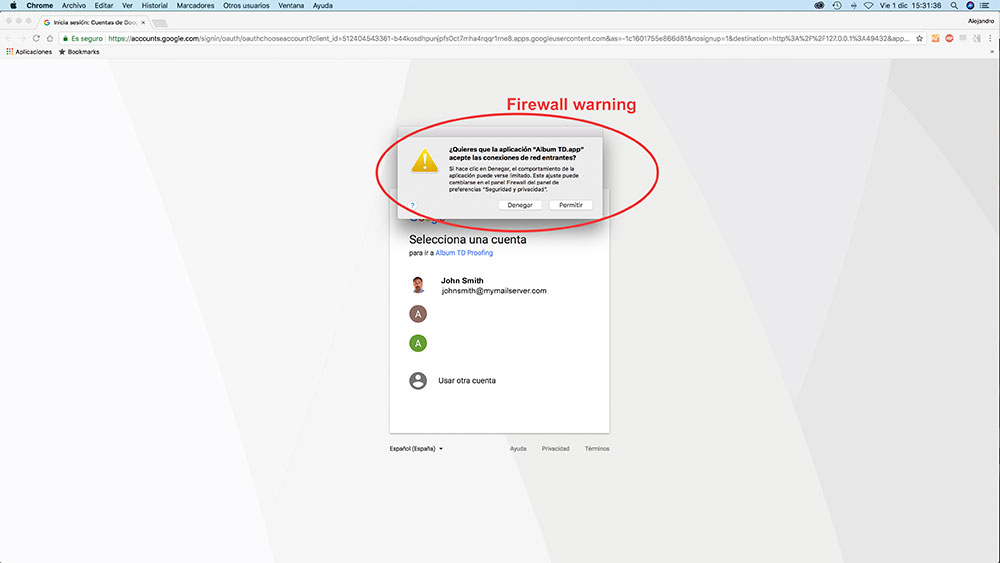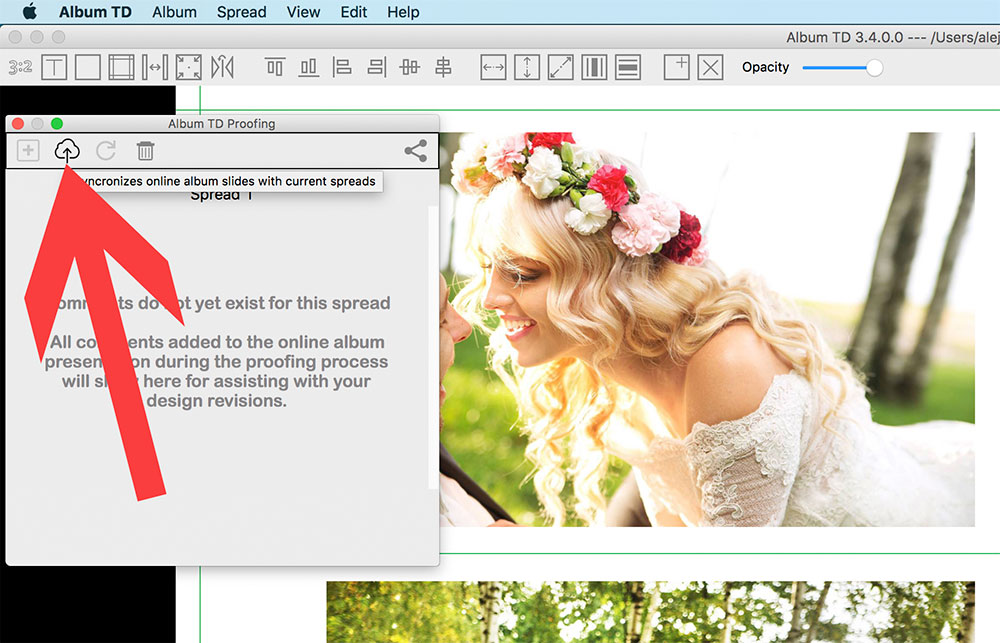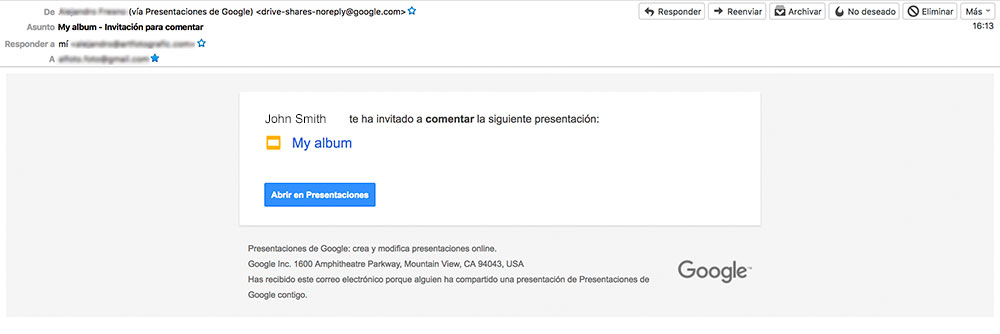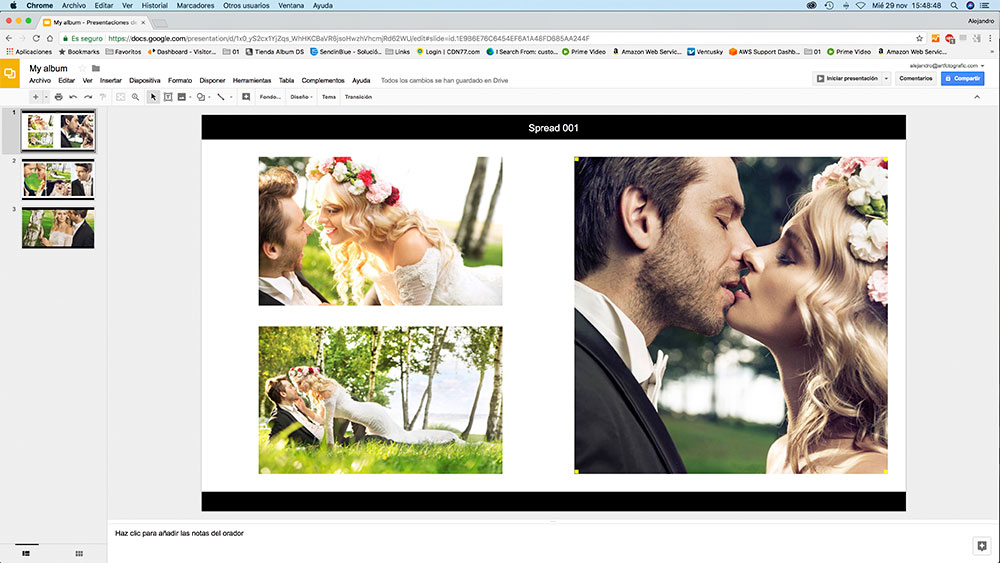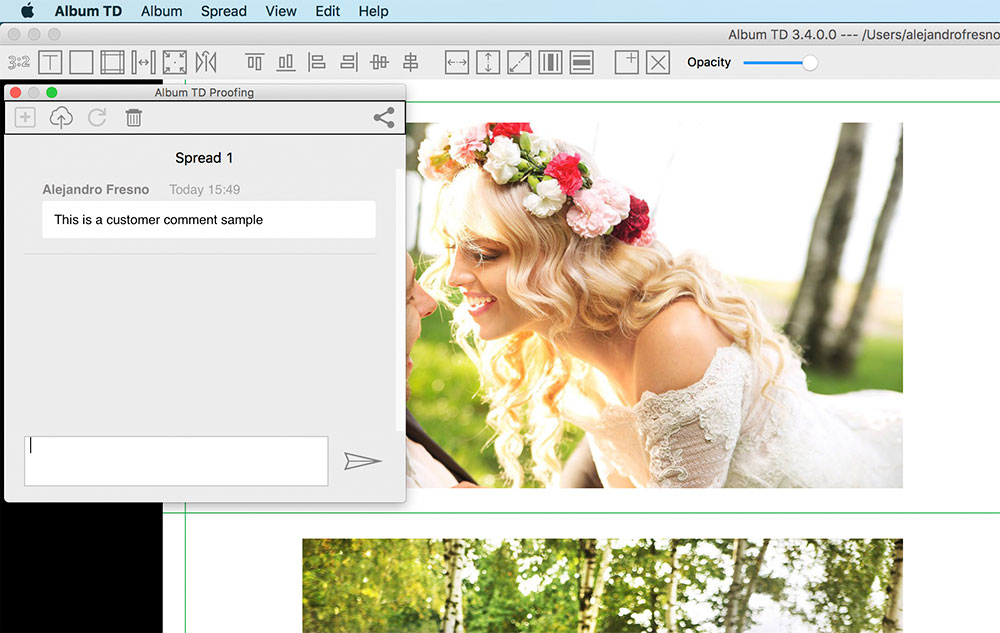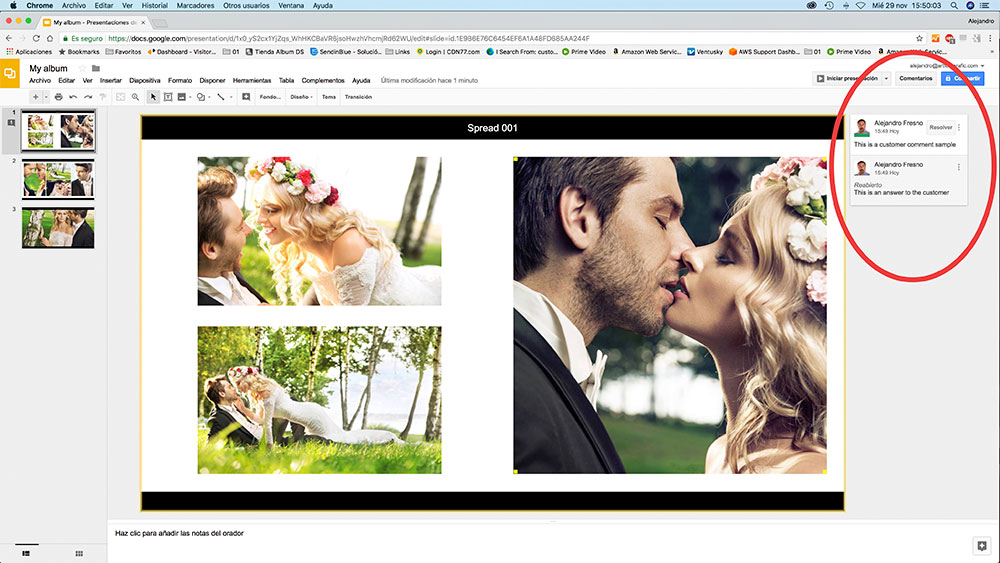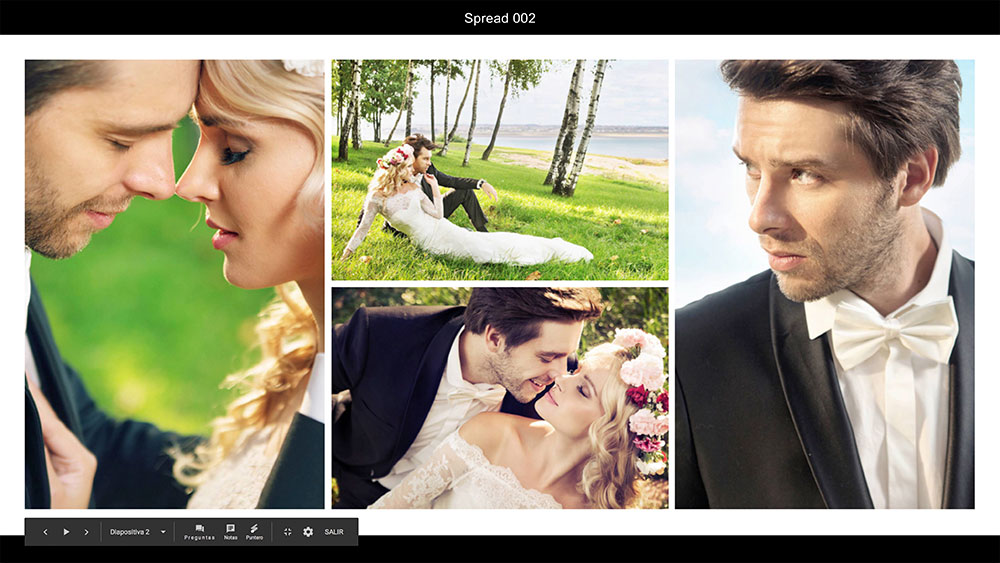Album TD now includes an option to comment and aprove albums online. This new album proofing feature has a great advantage as it doesn’t requires the payment of any periodic or per use fees like most of the solutions available currently; also comments can be added using any device like a smartphone, tablet or computer.
This system uses an awesome Google service available to anyone with an email registered at Google, not needed to be a Gmail account, only registered with Google.
With this service users have access to Google Drive where they can upload up to 15GB for free and to Google Slides where Album TD will create the online album for proofing.
Album TD Proofing will be for free for all licensed Album TD users as long as Google continues offering an application programming interface for this services in the same conditions which seems will happen in the future but I can’t guarantee it and also it is possible that updates must be implemented in Album TD for compatibility with new security and programming options. As I have no control about it this proofing feature is offered “as is” and not as part of Album TD license.
With the 15GB available at your Google’s account you will have plenty of space for a lot of albums, older albums can be deleted at any time and in case you need more space Google offers it a very fair price.