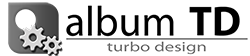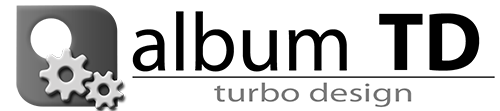To add pictures to the album please
- drag and drop the files from the Windows File Explorer or Mac Finder into the pictures list at the bottom of the main window. It’s also possible to drag files from other applications like Adobe Bridge.
- drag and drop the files directly into the spread at the editor, this will add them to the album database and at the same time create the design for the spread. Obviously you can only add a certain number of pictures each time.
- Select Add Pictures from the pictures menu right clicking the mouse over a picture in the list, then select the pictures to be added from OS dialog
- Click at the “Add pictures” button at bottom of the picture folders list and select the pictures from the OS dialog
Added pictures can be filtered by folder, please use the list at right of the pictures list to select any combination of folders.